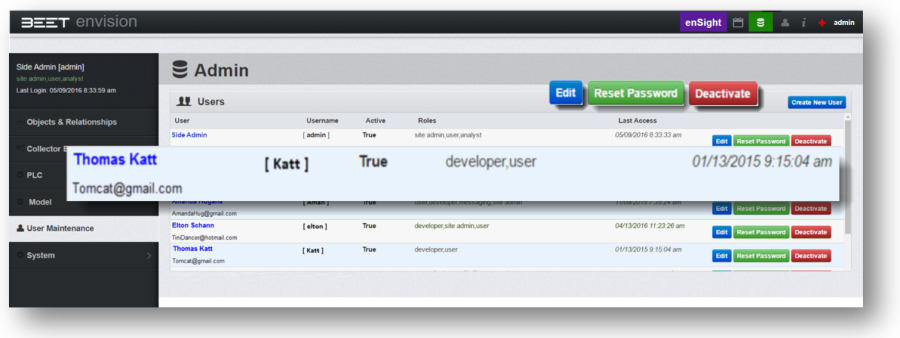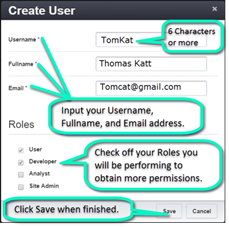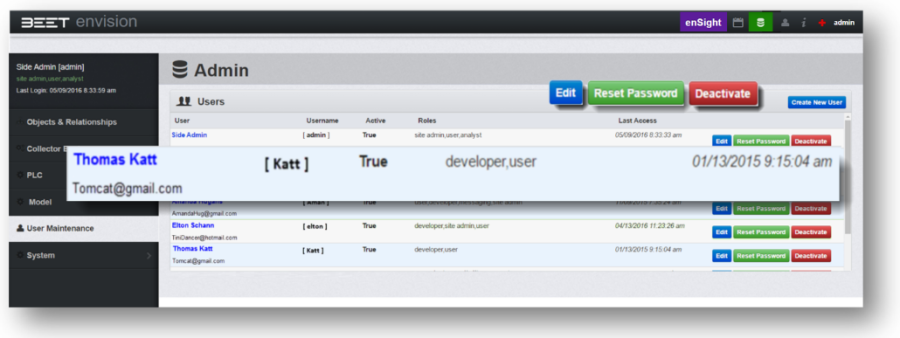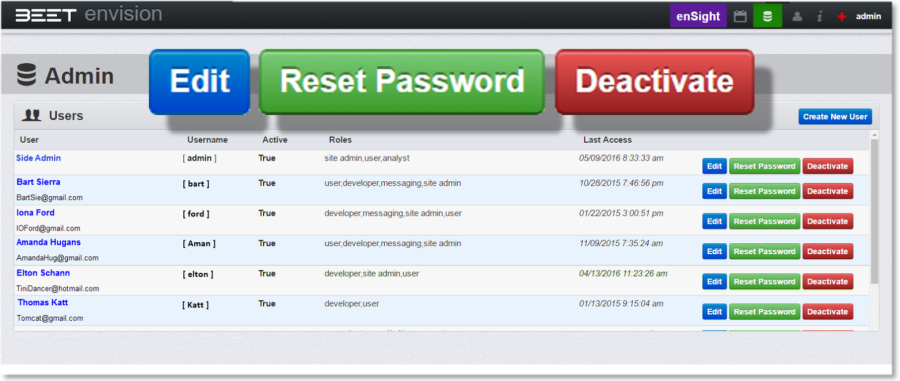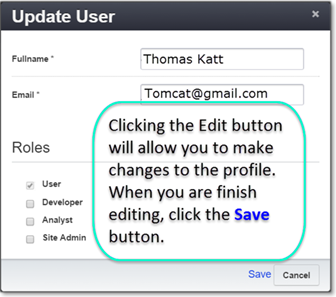User Maintenance
This section of the Admin module contains the data table of all the created user accounts. To use or make changes to the administration module you will need to be registered in this database.
Create New User
To add a new user, click the Create New User button on the upper right side of the User Maintenance Table window. Once selected, a Create User window will appear. Input a Username, Full name, and Email address in the required fields. Below the edit boxes, is the Roles list. Check off the roles you will be performing. These roles will add permissions and allowances for using the Admin Module. After you are finished, click the save button.
The User Maintenance List will now have the new user in the database.
To make any changes, use the buttons to the right side of the User Maintenance window.
Changes and Editing Profile
On occasion, changes to a profile may be required or a profile may need to be removed. The User Management window has the options to make changes by using three different buttons, Edit, Reset Password, and the Deactivate buttons. All buttons are located on the right side of the User Management table.
Editing User Profile
Click the Edit button and an Update User window will open. Make the changes to Full name, Email address, and check or uncheck additional Roles.
When your changes are completed, click the Save button.
Reset Password
In the event you lose or forget your password, you can have it automatically reset if needed.
Clicking the Reset Password button will send you an email with a new password. Ensure that your email is correct. If you don't see it in your inbox, check the spam or junk folder.
Deactivate Account
Clicking the Deactivate button will disable and remove the selected profile from the database.